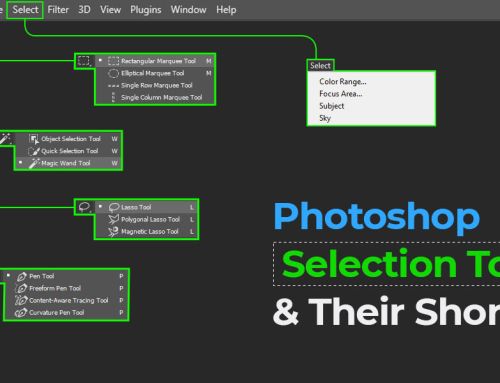At present times, with digital cameras, there’s no limit as to how many snaps a photographer can take. It can be dozens, hundreds, thousands, or even more. But the real challenge arises when a photo editor needs to find the real gems out of the ocean of photos. Photo culling solves this problem. But how to speed up the photo culling workflow? Today we will discuss.
What challenges do photographers face while editing?
As a photographer takes more and more photos, it is normal to take multiple similar-looking snaps, some of which are not that good, some of which have low lighting or any other issues. Thus, keeping all the image files organized and shortlisting only those fit for editing is extremely laborious.
It’s not just that it involves a lot of effort; shortlisting the best photos also requires immense time and a sharp eye. Moreover, determining which one to keep and which one to reject requires good knowledge and photographic sense.
10 Tips to speed up your photo culling workflow
This lengthy process often hampers their workflow and takes a toll on the actual editing quality for which they are hired. Hence, professional photographers attempt to optimize the culling process and focus more on editing the images in the best way possible.
For that, we have compiled a complete list of tips and hacks that could improve your culling workflow and allow you to present only your best work. Let’s begin!
-
Avail AI-enabled software
Choosing a software to ease out the process with automation is a great idea indeed. If you really want to experience a fast-culling workflow, invest in a fast-culling software backed by intuitive AI. Some of the software to consider are Aftershoot, FilterPixel, Photomechanic, Narrative, CullAi etc.
There are plenty of such software that use AI to detect low-quality images automatically. These can help you quickly identify images where the subject is out of focus, if they have blinked, if there is any issue with the exposure, and more. In our next blog post, we shall talk about the best photo-culling software that even a beginner can utilize. Stay tuned.
-
Leverage the color coding system available
When you use an automated image culling tool, make use of their color-coding option to sort the images. As the name says, this option allows you to color the images as per a ranking system. Simply put, you can give color legends like yellow, red, and green for rankings like “maybe”, “no”, and “yes”, respectively. This way, you can keep everything organized and find your favorite photos in a jiffy.
-
Try “culling in”, and not “out”
“Culling in” and “Culling out” – are the two essential methods a photo editor must abide by while making his picks. Culling out is rejecting the images you want to get rid of.
Culling in is the process of adding a rating or ranking to the images you want to keep.
Culling in understandably saves more time because choosing images you would want to keep takes less time than those you would reject. Because obviously, you would be choosing significantly fewer images than you would be rejecting.
-
Invest in an SSD for better speed
SSD, short for “solid state drive” is a solid-state storage device, twice as fast as a hybrid hard drive (HHD). This factor makes an SSD a great option for a photo editor to store files they are still working on. Because usually, running a culling process directly on images that are on a hard drive can significantly slow down the entire post-production workflow.
So, for better speed, purchase an SSD and make your workflow more efficient.
-
Utilize the shortcut keys for a fast process
You can also leverage various keyboard shortcut keys to accelerate your photo-culling workflow. Instead of taking the long path of selecting a drop-down menu, or marking a particular image with a cursor, simply use a keystroke.
Let me give a few handy tips.
If you are a user of Lightroom, use the keys P and U to pick or unpick images. You may also press the “`” key on the left of the numerical 1 key in order to toggle the on and off options for image pick.
- For starring the images, just use the numbers 1-5; decrease or increase the rating by using the brackets.
- To delete any image, press the X key.
- For zooming in on an image, hold the Z key. And release it for full screen.
- Narrative Select, another photo culling software, gives the amazing option of assigning stars or color coding an image, simply by using the number keys.
- In this tool, to apply the zoom-in effect, use the space bar and press the left and right arrow keys to see the image in zoom mode. This feature is particularly helpful while culling photos that have multiple people present, for example, wedding or corporate event photos.
-
Leverage rating system for quick picks
Assigning a star rating to the images is a great idea for speedy sorting. Most of the leading image post-processing software will have this option of rating or ranking, often by a system of stars, flags, colors, or likes. Once you are done marking your favorites, filter the files and bring them to the front for a quick view. You may keep your star rating between 1-5. However, this varies from person to person.
And while giving a rating, don’t second guess; apply only one rating. This will heavily reduce the number of images you have to edit. Lightroom gives an easy rating system that you can use to mark any image you are unsure of. You may mark them anywhere between 1 to 5 using the respective number keys.
And finally, go back to the images you have shortlisted for editing, and apply a second and final rating. This helps to identify similar images and cull them once again for the last time.
-
Keep the selection/shortlisting process simple
Keep it very simple while selecting the images. Don’t spend extra moments thinking about whether this will go with the theme, with the album, or anything else. Just believe your intuition and shortlist the images by rating them.
If you don’t like an image, get rid of it. Because every extra minute spent on an image means you will end up spending a lot of time on the culling process alone.
-
Avoid any sentimental or emotional attachment
It goes without saying that for professional and passionate photographers, each and every photo they take is precious to them. Also, it is highly tempting to look at them the moment one gets home. Never make these mistakes, or you will inadvertently stretch your culling workflow.
Unless you have a super tight deadline, give yourself one- or two-days’ time, and then start seeing the photos with a fresh mind. That will prevent any emotional attachment from setting in, as well as help you to choose wisely. Select only those you feel are aligned with the objective of the photo shoot, and those you feel genuine warmth for. Any second guesses are not welcome.
Follow this tip, and you shall see a significant speed in your culling process.
-
Don’t start editing before the culling process
This is another best way to cull photos in a fast manner. Never start your editing process, even a minor one, before you fully cull or sort the images; because you never know which one to edit and which one not to. And if you get started with your editing process before culling the photos, chances are that you might find a much better one from the set. By then, you would have wasted a lot of time already.
So it is always recommended, however tempting it may be, not to start any kind of editing until and unless your culling process is done completely.
-
Start culling backwards
Sometimes, it’s a great idea to start from the end! Well, at least for your culling workflow, this proves true. Always try to cull backwards, i.e., start from the last shots. Since these are the shots where you have the best poses from the subjects, best smiles, best lighting, best positioning – everything top-notch. Why? Because you have already spent the first dozens of snaps correcting these aspects. So, the more you move towards the end of your photo shoot, the more you get the best gems.
This will help you jump through the scenes real quick, saving a lot of overtime.
How to speed up photo-culling workflow?
With all that said, hope it is understood that photo or image culling is a strenuous task; the sorting process can take hours, days, weeks, or even months, depending upon the scope. And this is the reason why most photographers dread culling and are in desperate search of tips to speed up their culling workflow.
Today, let’s discuss a few handy tips to speed up the image-sorting process that will help both pros and novices. With these tips, you will never have to waste hours after hours trying to get the best light or the perfect angled snapshot.
But first things first, let us first understand the amazing benefits photo culling has for photographers and how it is an integral part of the entire photo post-processing process.
- Eliminates the poor and incorrect photos out of the entire set
- Ensures faster and more timely delivery to the clients
- Allows photographers to handover only the best images to their clients to cherish
- Rejects the duplicate images
- Saves a lot of time in editing
- Lowers your image storage space
The above are the prime reasons why one needs to cull before starting the editing process. The majority of photographers covering engagements, weddings, corporate events, family functions, pre and post-wedding shoots, pregnancy photo shoots, social events, etc., capture 3000-4000 images on average.
Now one can imagine how painstaking it is to find the best of the lot, edit them, and then make the delivery.
Wrapping Up!
There you go; a complete list of handy tips and techniques to effectively speed up culling process for your photos. The entire process with all the steps might seem a bit challenging, but when you keep practicing the right way, things will become much easier. Every second you save will help you focus more on the photo editing and retouching process.
If you think we have missed any other useful tips for speeding up the photo-culling workflow, feel free to share them in the comments below. And if you require any help with photo culling process, we are at your service!