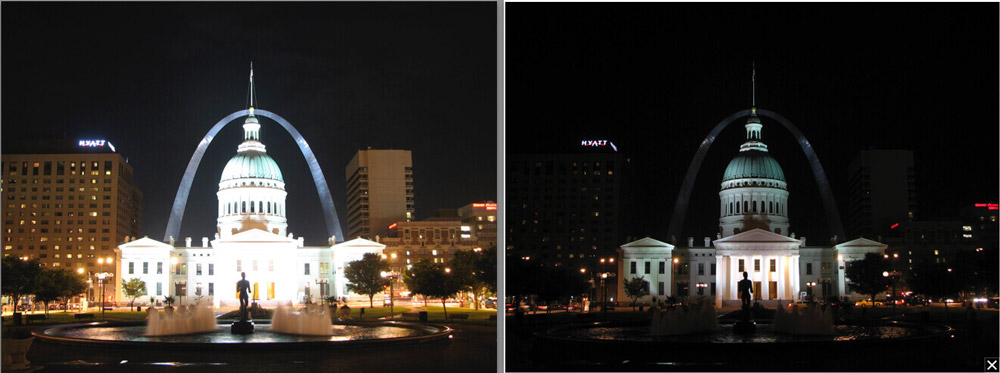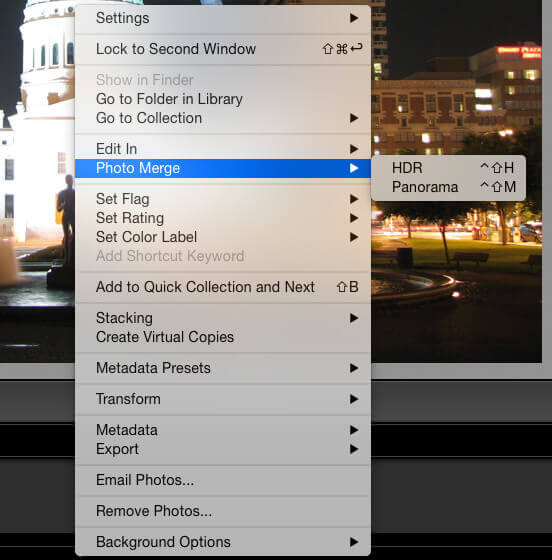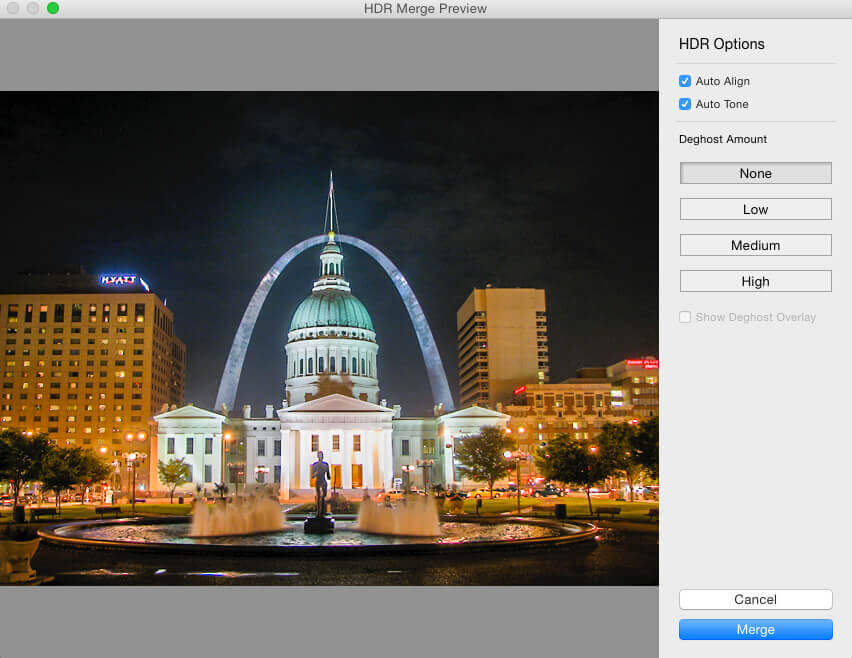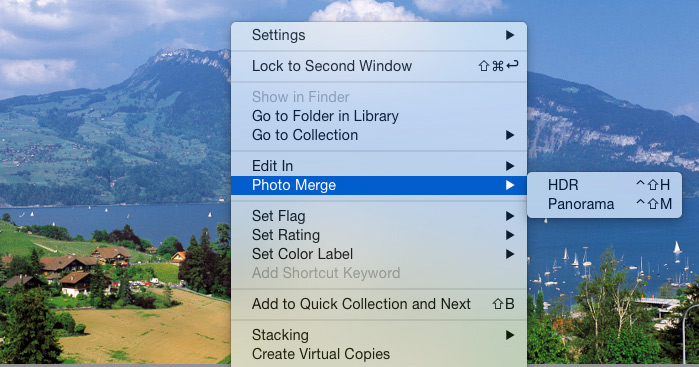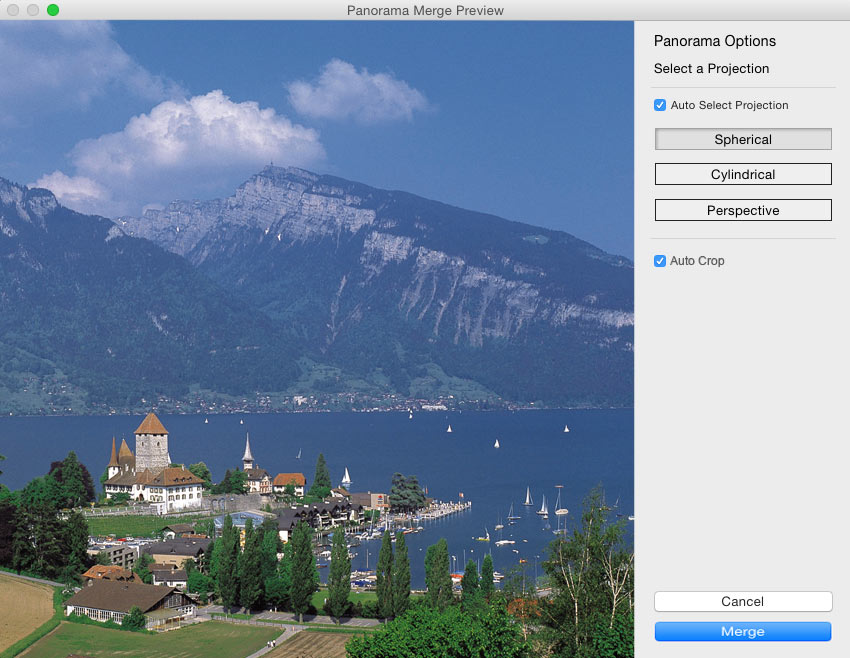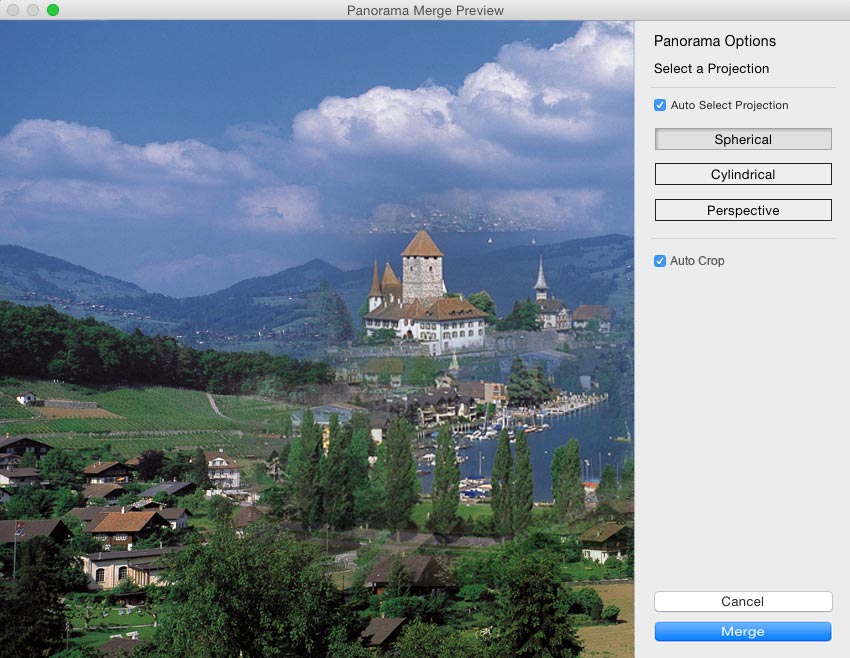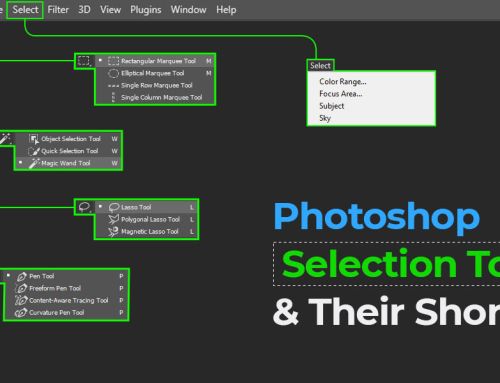Adobe Lightroom CC is the latest addition to the vast range of photo management tools of Adobe. With the latest software available to photo editors, the scope of photo enhancement has enhanced further. This tool has two new features, which were being highly requested by the users. The Photo Merge feature brings panorama capabilities and high dynamic range (HDR) to light room directly. However, you will need no third-party plugins in the process.
Well, these features will benefit the photographers, as they had to previously use external applications and third-party plug-ins in the older tools. Using Lightroom, they will be able to merge the images, besides having the scope to further modify it. This indicates that all the standard sliders can be applied to modify the image without any distortion.
Using the new features of Adobe Lightroom
High Dynamic Range (HDR)
In the high dynamic range images, several images are captured to combine more lighting data. This is more than what a single image can capture. The dynamic range of a camera refers to the degree of exposure that is capable of being captured in a single frame. You will notice a difference in exposure when two images are captured from the same location using an ordinary frame and an HDR. A single HDR image can produce sophisticated images that are more appealing than the ordinary ones.
In order to capture sufficient dynamic range, an HDR plug-in will need three to five, or even more images. In Lightroom, you will need just two images for the purpose. Lesser number of frames is required in Lightroom and it works with RAW images.
Selection of the source images
Enter the Develop Module in order to create an HDR image. All the frames that you are willing to include in the filmstrip have to be selected. The best option is to select multiple images. Press the ‘Control’ key and click on the desired images. You can use the Command-click option on Mac. After you have selected the images, right click and go to the option called ‘Photo Merge’ and click on HDR.
After the Photo Merge dialog is chosen, a new preview of the merged image will be produced by Lightroom. It is an HDR image and you will find a number of options in this screen, varying with your image. These include:
- Auto Align: This option will help you to align your images perfectly, if they are not properly arranged. Lightroom can automatically line them up.
- Auto Tone: This option allows you to give a default toning for the HDR image. This option may be ticked every time you use it.
- Deghosting: When all the moving objects are present in the image, this option can be customized to different levels to enhance the same.
Merge options in HDR
HDR Merge options include a number of choices like auto-tone, auto-aligning and tweaking the deghost amount. You will find the default options fine. However, the amount of deghosting may need to be adjusted, according to the movement of subject.
A new.DNG file is created when you create an HDR image using Photo Merge. The new file will be created in the same folder where you have the original images. You will be able to right click on it in the film strip. After you merge the frames into an HRD image, it can be edited as any other image. This provision in regard to hdr image editing services is looked upon as a great benefit as well.
In Lightroom, you will be able to use the complete set of sliders in order to adjust the color, exposure, and details of the photos. This new file can also be opened in Photoshop in the future.
This particular application of Lightroom is likely to increase the artistic value of images. Photographers are excited about the new software.
Panorama
If you are wondering how to make panoramic photos in Lightroom, first you should understand that in a panorama, a number of images are stitched together in a large frame. It is the aggregate of a number of images. The photographer may take numerous images that span a large area. Then, the frames are combined to produce a single photograph. These are high-definition photos, and when you stitch panoramic photos in Lightroom, a comprehensive view of the area is obtained. Professionals offering panorama photo stitching services can carry out the task in a really effective and flawless manner.
Selecting source images
You will find a similarity between the creation of panorama photos and high dynamic range photos. At the beginning, you have to select the images that will be incorporated into the larger frame. Multi-select them by pressing ‘Control’ and then clicking on the images. You can choose as many photos as required, so that the entire area you want to focus on is covered.
Photo Merge Panorama
Now, the next thing to do is panorama photomerge. After the selection of photos, right click and go to the option called ‘Photo Merge’. Then click on ‘Panorama’ to merge them.
After you have merged the photos, you will come across a number of options on the screen. These options will enable you to adjust the merged image. Although you will be able to customize them according to your needs, the default options are normally accurate. However, you may have a look at the image through a preview. In these cases, you can always adjust the options to deliver the right look to the image. You may have to crop the edges of the image. Use the ‘Auto Crop’ option for the same.
However, the panorama feature of Lightroom is not perfect. You may not always find the best results using this feature. Therefore, crop the image according to the requirements. The alignment of images is often faulty and you need to adjust them manually. In certain software, you will find this option; however, it is not present in Lightroom. So, the option to create panoramas in Lightroom is not always the wisest decision to make.
These two merge options in Adobe Lightroom are welcomed by a number of photographers. They will get a more comprehensive feeling with the tool, especially with the added panorama feature. Moreover, it will reduce the dependence of users on plugins and other applications. The next time you use the software, remember to try out these new features.
Whatsoever, Lightroom is one of the favourite software programs preferred by real estate photo editing companies.